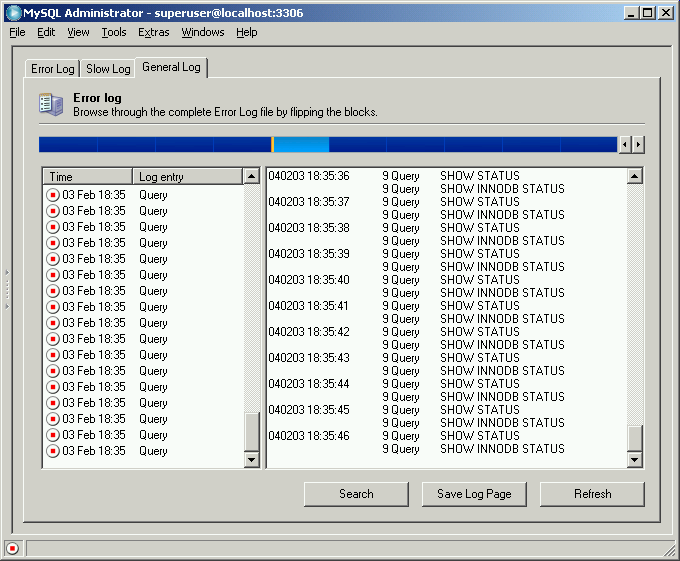- 15 Server Logs
- 15.1 Introduction
- 15.2 Error Log
- 15.3 Slow Log
- 15.4 General Log
The Server Logs section provides easy access to
the various log files generated by the MySQL server. You can
access the server's error log, slow query log, and general log
using this section.
This section has one tab for each of the log files, and each tab is split into two boxes. Above the boxes, there is a bar which allows you to navigate through larger log files by breaking the log file into individual pages. Clicking in the bar will display the individual pages. The light blue area represents the portion of the log file you are currently viewing.
You can only view log files that are stored on the machine where MySQL Administrator is running, you cannot view log files on a remote machine.
Also note that some tabs may be disabled. If a tab is disabled it indicates that the log file in question has not been enabled on the MySQL server. You can enable the various log files in the Startup Variables section.
The left box (labeled Events of page
x /
y) displays the major events
that have occurred on the current page of the log file. The right
box (labeled Page Content) displays the
detailed lines of the log file. By clicking on an event in the
left box, the first detailed entry of the event will be
highlighted in the right box.
In addition to the log file tabs, the Server
Logs section has four action buttons for managing log
information:
Open Other File will allow you to open a log file other than the currently active log file. This can be useful in situations where you rotate your log files as it allows you to open log files that have been rotated out of active use.
Search opens a dialog where you can specify a search term to look for in the log file. If it's found, it will be marked as selected in the right box. This command is also available by right clicking in the right box and choosing the Search ... option.
Save Log Page opens a dialog that allows you to specify the path and file name where the current page of the log file should be stored. By default, MySQL Administrator suggests
ErrorLog.txt,SlowLog.txt, orGeneralLog.txtas a file name. Note that executing this command does not affect the actual log file in any way; it just creates a copy of the current log file contents that you may store for documenting or analyzing. This command is also available by right clicking in the right box and choosing the Save log Page ... option.Refresh will reload the log files.